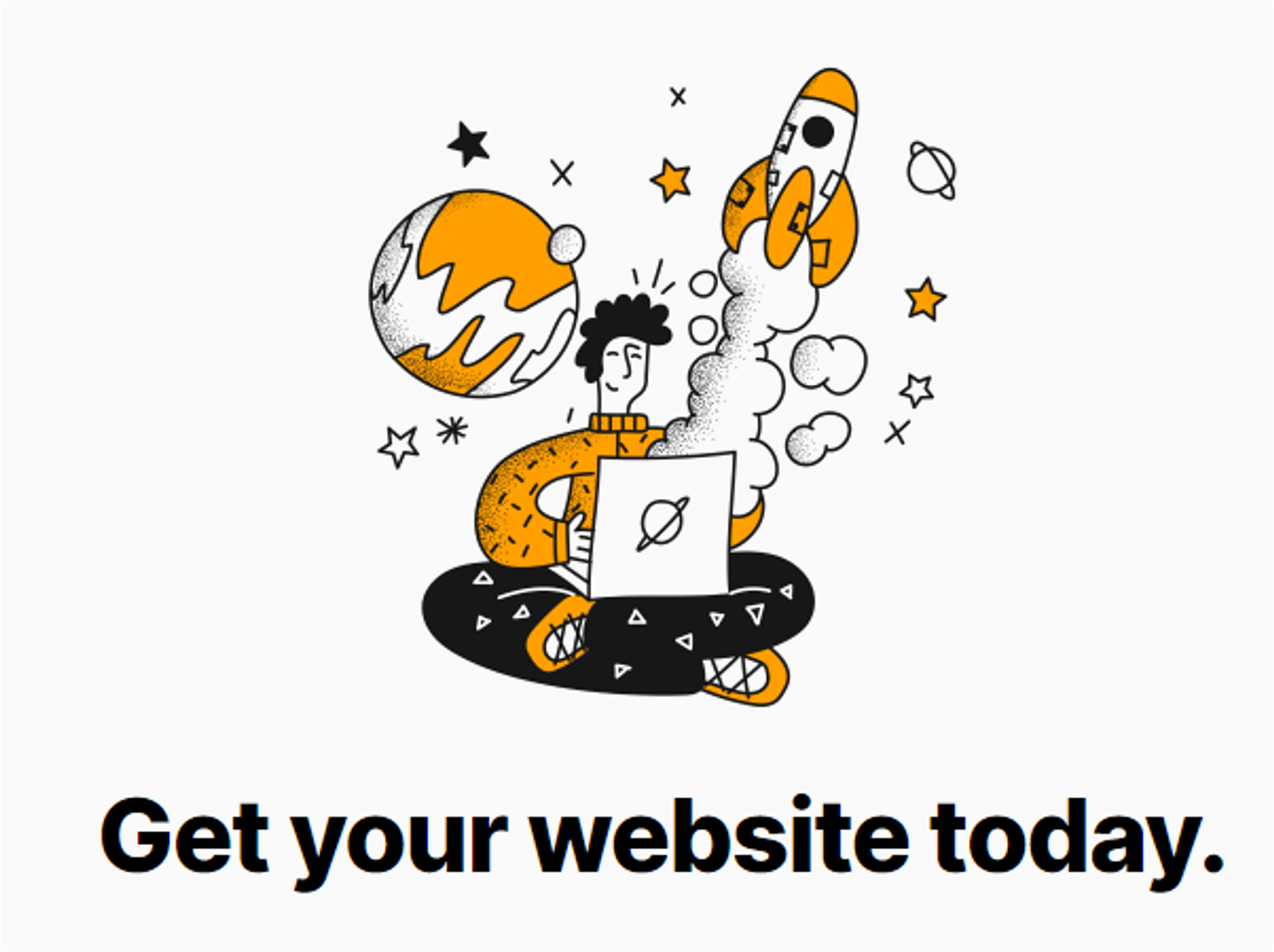Hi again. Another great example of targeting Notion elements to get a desired result.
Have your h1, h2 or h3 slide in from the left or right. An awesome feature to add to your website to enhance the look and feel of it. You can play around with it how ever much you like. 😊
In the code below I targeted an h1 (title of the page) for the animation but you can also target an h2 or h3. Just right click on the text in chrome and hit inspect element. It will show you what type of element it is.

.png%253Ftable%253Dblock%2526id%253D914ef70b-bcb4-4daf-9302-64281351a708%2526cache%253Dv2%3Fwidth%3D1500%26optimizer%3Dimage&w=3840&q=75)